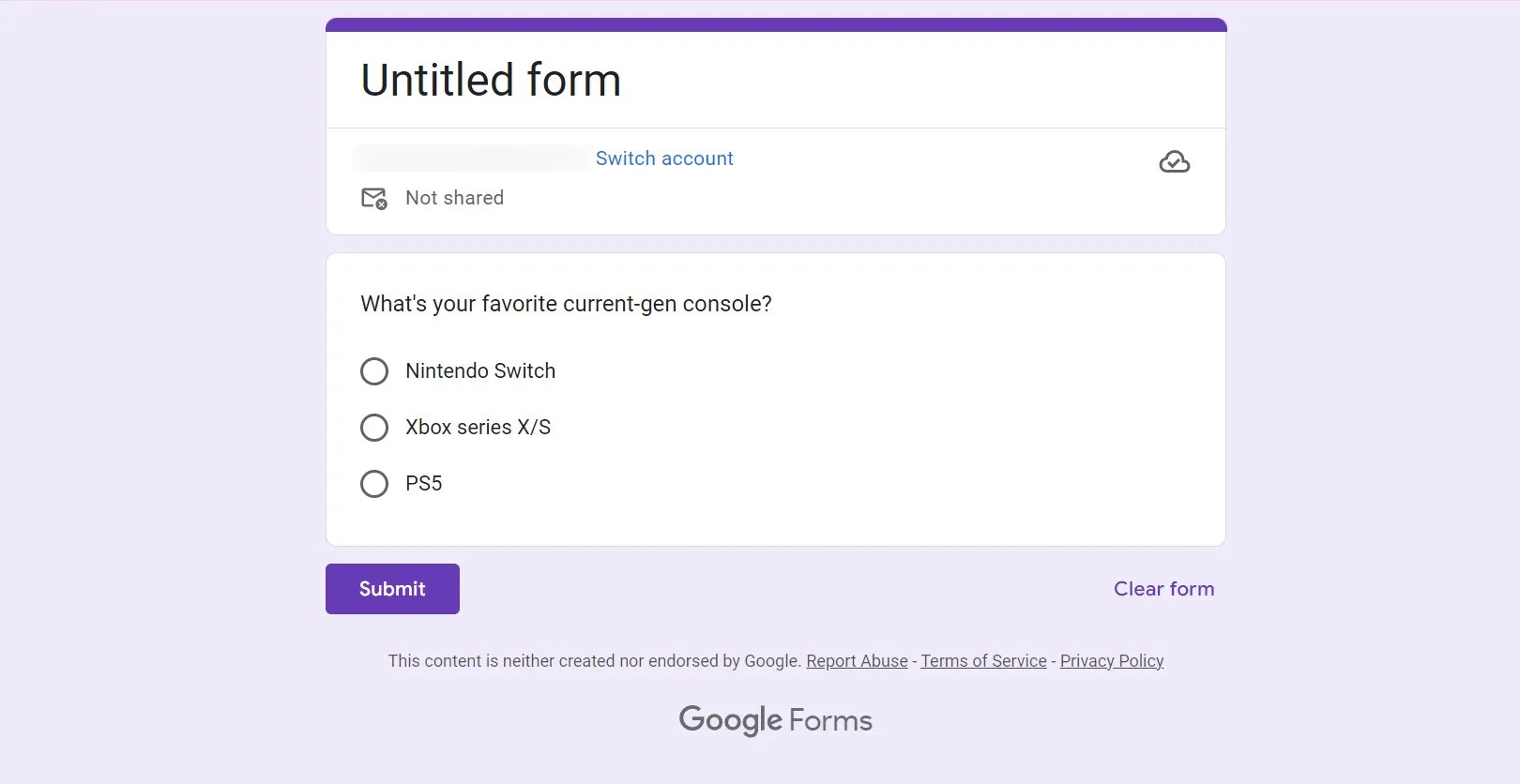Have you ever answered a simple Google Forms survey, either sent enthusiastically to your email or via social media? Google Forms is handy and straightforward to create, distribute, and integrate. You can add collaborators and even edit Forms while on the go. Google Forms supports any working phone with a web browser and displays seamlessly on any computer. It also doesn't cost you a cent to use Google’s survey web application (it is completely free), and it's an indispensable workplace tool for opening channels of communication and collaboration in real-time.
Since Google Forms is powered by Google, it is easy to back up and store. To help you get started, we've built a series of tutorials demonstrating how to customize and create Google Forms on any device you own.
Google Forms vs Google Survey
Despite the two being similar, Google sunsetted Google Surveys on November 1, 2022. Google Forms has become the go-to when creating quizzes, questionnaires, surveys, or gathering data. It works on any web browser, and you don't need a Google account to respond to the Form; it is only required when creating one.
What can you use Google Forms for?
Google Forms is a survey administration software used to create online forms you can embed or share with others. People often use Google Forms to ask questions or request information. Google Forms offers many pre-made templates you can explore by clicking on the Template gallery, which is split into three categories: Personal, Work, and Education.
Types of questions and templates
But if you want to create your own format, you can start from scratch by selecting the Blank template. Google Forms offers 11 options for customizing your question type; we've included the nine most common ones:
- Short answer: This is typically used when you want respondents to answer with a single word or line; despite the name, there is no enforced word or character limit. A great example is when you're requesting contact information like an address or a phone number.

- Paragraph: Similar to Short answer, your respondents will have an available field to input text, with no limit to words or characters. You typically use the paragraph template when asking for feedback or inquiring for more detailed responses.

- Multiple choice: When you want your respondents to select one answer among a selection of answers, you will use this template to distribute multiple choice questions.

- Checkboxes: Instead of selecting one singular answer in a choice of answers, you can choose all that apply with checkboxes.

- Dropdown: Respondents can select one answer from a list within a drop-down menu. Users prefer to use this template when seeking compactedness inside the Form.

- File upload: Respondents can upload an image to your Drive while answering the Form.

- Linear scale: Use the Linear Scale option when you want to present a range with numerical values/weights; respondents can select one option within a range.

- Multiple choice grid: When creating a question, you can split it into a list or category with an array of answers. You can customize the rows and columns, allowing respondents to select one answer per row and column.

- Checkbox grid: This is similar to the multiple-choice grid template, but you allow the respondents to select more than one answer (column) per row.

You can pick and choose which options you prefer to use per question. That's why if you're designing a hybrid form where you want people to select answers from choices but include paragraph and short answer sections, a blank template would be easier to customize. Using formats for different questions requires modifying the question's template and that's not always ideal depending how quickly you need to send the Form out.
How to create a new Google Form on PC
Before proceeding to the steps below, ensure you have a Google account created and ready to sign in.
Related
How to create and set up a new Google account on Android
Good luck getting around without a Google account
This tutorial teaches you how to create a new Google Form by selecting a Blank form.
- Open a web browser and navigate to docs.google.com/forms. Alternatively, you can navigate to Google Forms through Google Sheets. While in Google Sheets, select Tools > Create a new form.
- Select a template. You can choose from pre-existing templates like Event Registration and Contact Information. Otherwise, choose Blank form.

- The next page will take you where you can customize the theme and add a title. Click Untitled form to change the title and name it to a topic you want the Form to pertain to.

- Beneath the Form's title, click to add a description in Form description; this is usually an excerpt describing the purpose of the Google Form.
- The first question is beneath the Form title and description. Click the Drop-down menu to select the question template. See What can you use Google Forms for? to learn which template responses and questions work best.

- For question types outside of Short answer and Paragraph, click below the question title to add more options and label the options using the desired responses for your questions.

- Once you've completed a question, click the Plus sign (with a circle) to add another question to your Form.

- You can repeat these steps until you've added all the questions and sections you want to include in your Google Form. To remove a section or a question, click the Garbage can icon below the question/section.

Clicking and dragging the 3x2 dot grid above the question will let you move and reorder the question's position on your Form.
Google Forms lets you customize questions beyond adding and formatting text; it includes options to include images, videos, and more. See below to learn what each button does in Google Forms.

You will mostly need to worry about the Delete button, the required response toggle, and the adding a new question button. The rest are situational.
Finalizing a new Google Form on PC
- Once you're happy with your new Google Form's draft, click the Eye button to preview it; this will open a new tab and show you what the Google Form looks like to your respondents.

- After you've previewed the Google Form, return to the tab where you previously edited it. Click the Send button at the top right corner.

- Clicking the Send button will open a new window inside the Form. You can share your Form through email, create a shareable link, or embed the Form on a website.

Google Forms automatically saves to your Google Drive. Ensure you have an established internet connection and your Drive isn't full.
How to create a new Google Form on mobile
Creating a new Google Form through mobile will work similarly to PC, though if you're making an elaborate Form, it might be better to work on a PC or tablet. We've added the steps using an Android phone, but you can apply these steps by opening forms.google.com on Safari while using your iPhone or iPad.
Before proceeding to the steps below, ensure you've signed into your Google account on your mobile device.
- Open the mobile browser and go to forms.google.com.
- On the bottom toolbar, tap Tt to type a new title and description for your Form; you can also tap on Untitled form and Form description to insert a new header and excerpt.


- Next, navigate to the bottom toolbar and tap the circle with the Plus sign to add a new question.
- Insert the question inside the Question field; tap Option to add an answer. To change the question type template, tap on the Drop-down menu next to the Image icon.
- Keep repeating the steps until you've added all the questions you want to include in the Form; changes are automatically saved to your Google Drive.
Tap and hold the 3x2 dot grid above the question to reorder it. You can also select the Undo button at the top to undo any changes.
Finalizing a new Google Form on mobile
- Once you're satisfied with your Form, scroll to the top of the Form and tap the Three-line dot button (kebab) next to the Send button.
- Tap Preview.


- Return to the Form edit page by pressing the Back button on your mobile device.
- To send your Form, tap the Send button (arrow pointing right) at the top right corner.
- You can send your Form by email, link, or as an embedded HTML.


How to customize Google Forms on mobile and PC
Inside Google Forms, you can add sections, change templates, and customize the theme and design. Every Google Form you create will be different; some will be question-heavy with open responses, while others may be full of multiple choices. Our tutorial below will show you the various options you can add to your Google Form.
Below, we will show you how to customize Google Forms on mobile, but you can follow along step-by-step on your PC.
Add a custom theme to your Google Form
- Open a new Google Form or a pre-existing one on your mobile web browser.
- Tap the Theme button at the top to change the Form's appearance.
- Inside the Theme editor, you can change the Header image, Form text style (for headers, questions, and text), font size, background, and color. Once you've decided on your theme options, tap Apply at the top right corner.


Add sections to your Google Form
- Open a new Google Form or a pre-existing one on your mobile web browser.
- Tap the Section button on the bottom toolbar (two small rectangle icons).
- Adding a section creates a new untitled question. If you're editing an old Google Form, you can drag and drop questions below each section.


Selecting your Google Form settings
- Open a new Google Form or a pre-existing one on your mobile web browser.
- Select the Settings tab underneath Untitled form.
- Inside Settings, you can turn on Make this a quiz, manage your responses and presentation, and customize the defaults for Forms and questions.


Customizing your Google Form response notifications
- Open a new Google Form or a pre-existing one on your mobile web browser.
- Select the Responses tab underneath Untitled form; inside this tab, you can also toggle off Accepting responses.
- Tap the Three-line dot button (kebab) next to the response count.


- You can select Get email notifications for new responses, Select a destination for responses, unlink the form, download responses in a .csv file, print them, or delete them.
Add collaborators to your Google Forms
Like Google Docs, you can add collaborators to help manage the Google Form and see the responses. This requires sending invites to their email addresses or a link to the form.
- Open a new Google Form or a pre-existing one on your mobile web browser.
- Tap the Three-line dot button (kebab) at the top right corner (above Untitled form).
- Tap Add collaborators.


- Change Restricted to Anyone with the Link under General access.
- Select Copy responder link or Done (if you added people via email at the top of the screen).


Adding collaborators to Google Forms differs from adding collaborators in Docs; you can only add collaborators with Edit access in Google Forms. If you wish to give a collaborator View access (only), we recommend downloading the responses in .csv and sending that file.
Related
Google Docs: Everything you need to know about the online word processor
The one Google Docs guide to rule them all
Get add-ons for your Google Forms
If you desire more features than what Google Forms offers, you can browse for add-ons. None of these add-ons are Google-affiliated, so you're downloading and using them at your own risk. Also, if you're working with sensitive data, you will want to find add-ons that use as few permissions as possible to limit the access.
- Open a new Google Form or a pre-existing one on your mobile web browser.
- Tap the Three-line dot button (kebab) at the top right corner (above Untitled form).
- Tap Get add-ons. To ensure you download the right add-on, check under Works with Forms.


Improve your workflow and automation
You might be working out of a digital office, such as Google Workspace (formerly G-Suite). As a result, you may need more collaboration tools at your disposal — ways to integrate Google Forms, Google Sheets, and even Google Docs together in real-time. Fortunately, Google Workspace offers everything you need, all in one place. There are individual plans and business plans to choose from. The next time you want to amp up your productivity, check out Workspace's available apps.